Harness Postman's Potential: How to Save Responses as Environment Variables
In the API development and testing world, Postman stands tall as a powerhouse of efficiency and adaptability. Among its many functionalities, the capability to save responses as environment variables shines as a particularly invaluable tool. This feature not only streamlines workflows but also empowers users to create dynamic and robust testing scenarios. In this guide, we'll explore how to save a response as an environment variable in Postman.
The Significance of Saving Responses as Environment Variables
Before delving into the "how," let's briefly examine the "why." Picture a scenario where you're testing an API endpoint that generates a unique identifier upon creating a resource. This identifier is crucial for subsequent requests within the same collection or environment. Instead of manually extracting and copying it each time, Postman allows you to automate this process by saving it as an environment variable. This not only saves time but also ensures consistency and precision across your tests.
A Step-by-Step Guide
Step 1: Sending a Request
Commence by sending a request to the desired API endpoint. For demonstration purposes, let's consider an example where we create a new user via a POST request to https://api.example.com/users.
Step 2: Capturing the Response
Once the request is sent, Postman displays the response in the "Body" section of the request tab. Here, you can view the details of the response, including any pertinent data that you may wish to save as an environment variable.
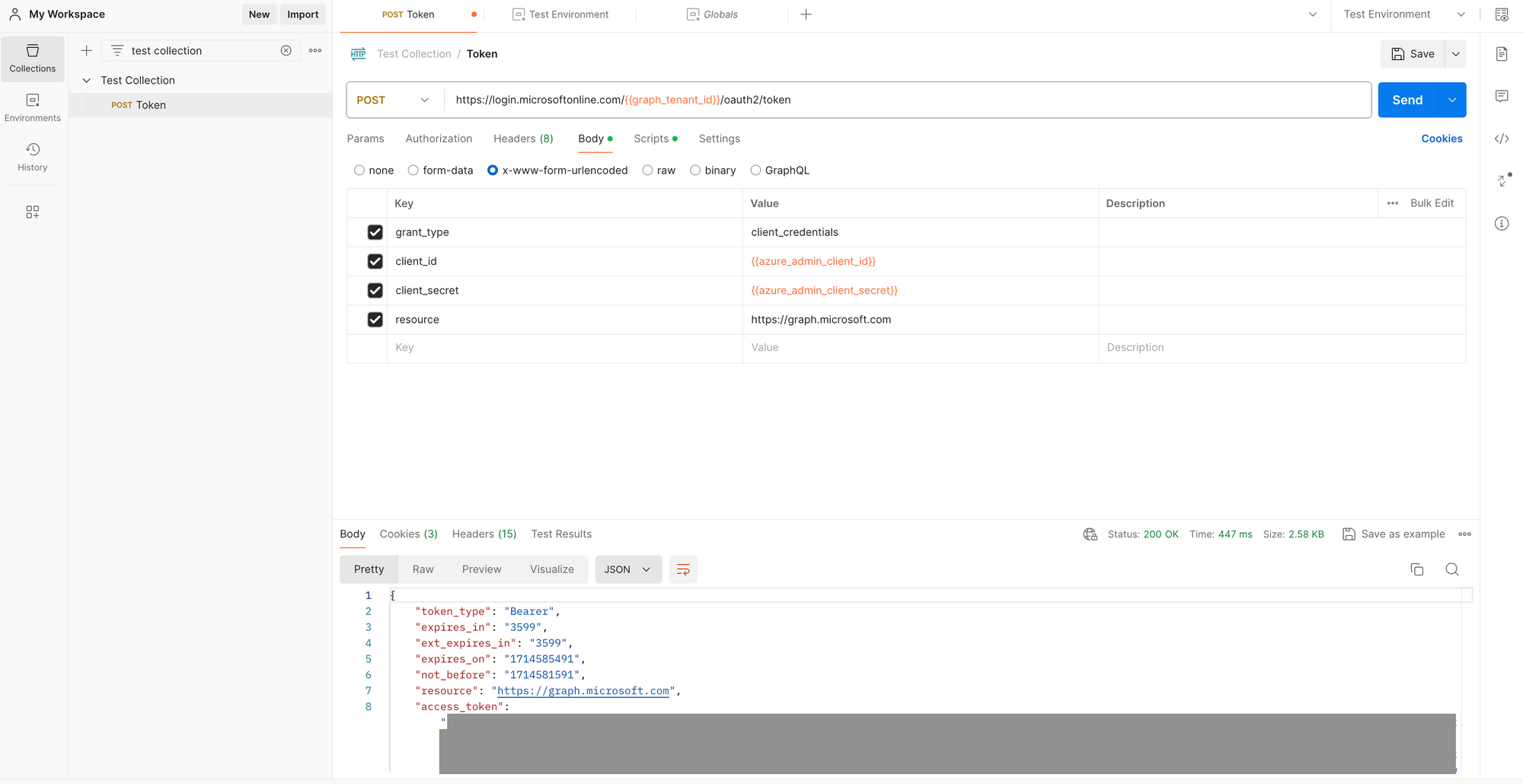
Step 3: Saving as an Environment Variable
To save a specific value from the response, such as an ID or any other key data, navigate to the "Scripts" tab within the request. In the Post-response section, you can write JavaScript code to extract and save the desired value as an environment variable.
var jsonData = pm.response.json();
pm.environment.set("auth_token", jsonData.access_token);
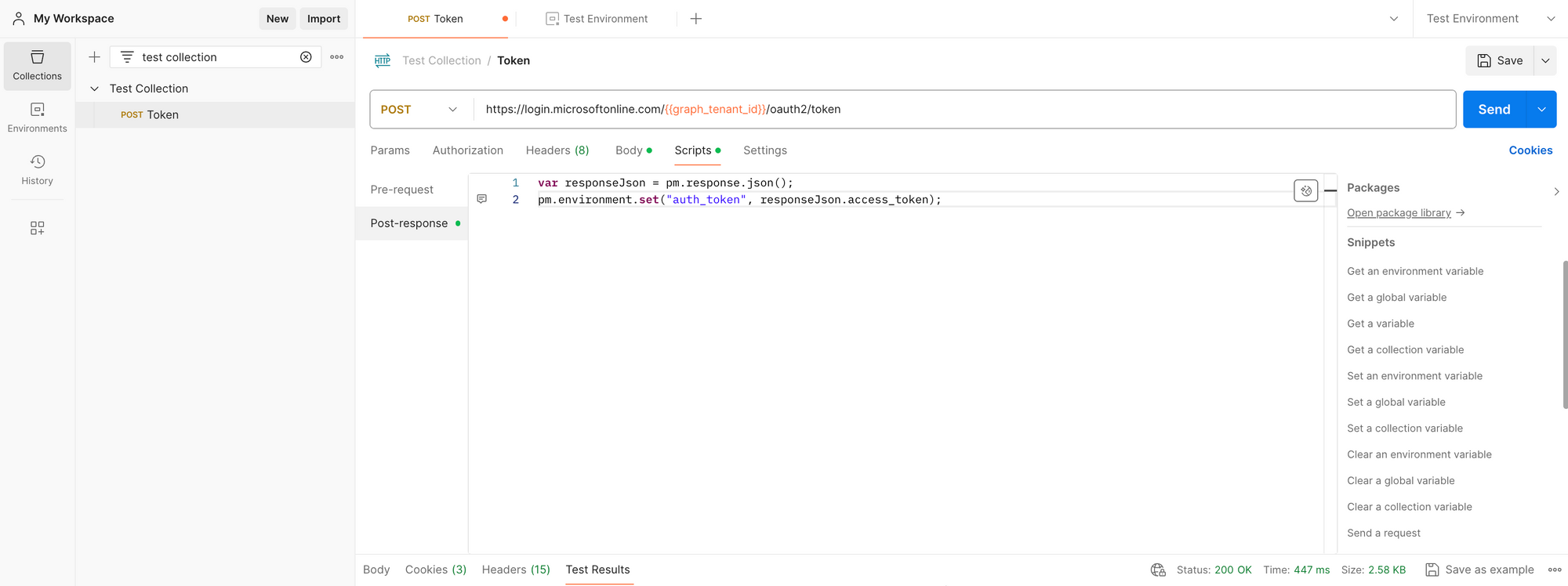
Step 4: Accessing the Variable
Once the variable is saved, you can access it anywhere within Postman – in subsequent requests, pre-request scripts, test scripts, and even in collection or environment settings. Simply reference the variable using the syntax {{variable_name}}. It should match the variable name seen in your environment/globals (seen in "Environment" tab directly under "Collections" left menu item).
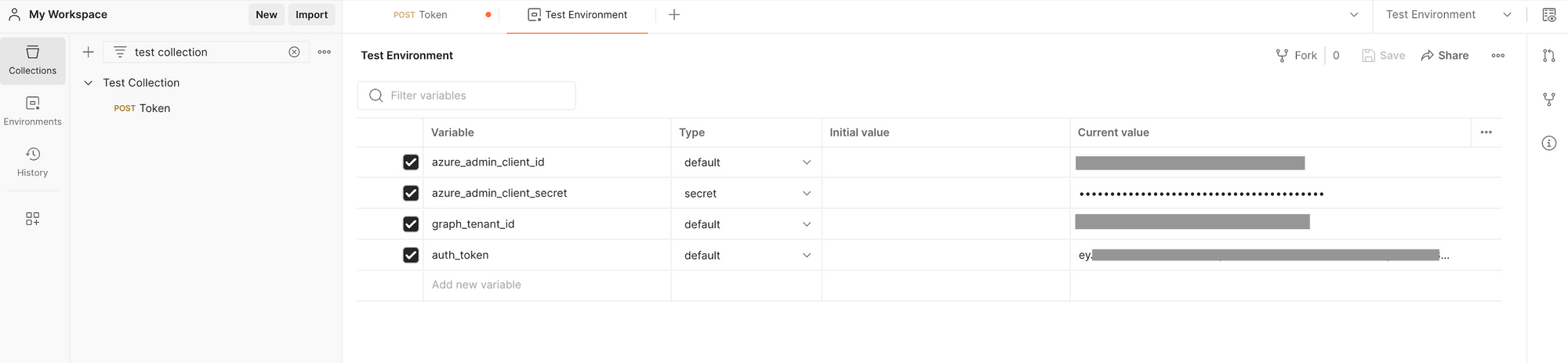
For instance, in a subsequent request's URL, you can dynamically insert the saved authentication token as follows:
https://api.example.com/verify/{{auth_token}}
Conclusion
Saving responses as environment variables in Postman is a potent feature that enhances automation, simplifies testing, and boosts overall efficiency. By following the steps outlined in this guide, you can seamlessly incorporate this functionality into your API testing workflows. Embrace the power of Postman and elevate your API development experience to new heights.
Enjoy this article or want to share additional thoughts, please reach out to us via Twitter, LinkedIn, or send us a message.